|
|
IRC Help, Tips & Tricks
There are now four different types of Internet-related attacks that leave Windows vulnerable to attack:
| Teardrop |
By using a special program, malicious Internet users can exploit an overlapping IP fragment bug that is present in Linux, Windows 95 and Windows NT 3.51/4.0; it locks all machines. |
| Smurf |
The "smurf" attack, named after its exploit program, is a new bug in the category of network-level attacks against hosts. A perpetrator sends a large amount of ICMP echo (ping) traffic at broadcast addresses, all having spoofed source addresses of a victim. |
| SSPING |
SSPING is a
program that can freeze any computer connected to the Internet or on a network running
Windows 95, Windows NT, and older versions of the MacOS that are not behind a firewall
that blocks ICMP (Internet Control Message Protocol) data packets. |
| WinOOB (or WinNuke) |
By using a special program, malicious people can crash any Windows 3.11/9x/NT machine without a fix that is on the internet. It is done by sending OOB [Out Of Band] data to an established connection with a Windows user. |
Internet Relay Chat Clients & Sundries
The Newbies Guide to IRC
So you've been surfing the World Wide Web for some time and you're a whizz at email. Now you want to speak to your cyberfriends in real time. Easier said than done? No.. it IS easier than you think. This guide to IRC (Interactive / Internet relay chatting), will make it easy for you too. The concept will be the same whether you use Mac or Windows IRC clients (software program), but the exact syntax will change depending which program (client) you use.
For the Mac users, do a Net search for a program called Homer or another called IRCle.
This tutorial is NOT intended for IRC veterans, although they too may pick up some pointers (c:}
- You've downloaded an IRC program to a sub-directory on your hard drive and installed it. Now installation procedure depends very much on what version you downloaded. Most are available in self-extracting format, so all you need do is execute the file and follow the instructions. Previous versions are in zipped format and a freely available shareware program called Winzip is the most painless way of extracting a zipped file. Look at http://www.winzip.com/ for the newest version of Winzip.
- Connect to your ISP (Internet Service Provider) and launch the IRC Program
- Click on IRC SERVERS and fill in the information required. A list of servers has already been configured for you, but you can add to the list from IRCHelp's Network List, or edit any of the port settings at a later stage. Double-click on a server name to connect to the IRC. If for some reason you cannot connect, due to netsplits etc., merely try another server in the list.
What is an IRC client?
- An irc client reads & parses the commands and text that you supply to it, filters them and performs the appropriate actions, and if necessary, sends them on to your IRC server.
What is an IRC server?
- An IRC server serves many other clients. The server holds information about the people & channels on IRC, as well as information about the server and the users. It is also responsible for routing your messages to other users. The IRC network itself consists of multiple servers, all connected to each other. Please note that IRC, like e-mail, is not secure: your conversations may not be as private as you think. Server administrators have been known to compile their server in "debug" mode and route all messages to their node or terminal. If in doubt, don't trust the servers, there is an IRC facility called DCC (Direct client to client chat) which will be discussed later. You should use this if you want to ensure privacy in your conversation. This does not apply to channels, what you type is what everyone sees (c:}
By spending more time on IRC you'll notice people talking about Ping, Pong, Netsplit, Lag, K-lined, Bots and all sorts of apparently meaningless things. This section will attempt a brief introduction to a few terms you will encounter in your travels.
- As you look at your server window from time to time, you will notice the words Ping/Pong appearing. This is an attempt by the server you're logged into to see if you're still responding. It is not unlike Sonar, which sends out a blip and waits for a response. Netsplits unfortunately occur from time to time on IRC. As mentioned earlier there are hundreds of servers relaying information to users, and in a public channel of 20 people, all logged into different servers, the servers have to be synchronised with each other for the conversation to proceed smoothly. Loss of synchronisation leads to netsplits and the apparent isolation of some users: it seems that nothing is happening in the channel from their perspective. Detecting netsplits takes a bit of experience on irc, and you will get used to them, although you will NEVER like 'em! If and when the servers eventually do return to sync you're likely to receive an absolute flood of conversation that was just waiting for you to rejoin.
Lag is slightly different to a netsplit in that it's specific to a few servers and not the whole of IRC. The server you're logged in to may have slow response for some reason. As a result you will receive messages sent to channels (public) or queries(private messages), some time after they were actually typed, and naturally this is frustrating. The best thing to do in these instances, is to log out and try another server. More often than not the problem is rectified.
Being K-lined is not a good thing at all. If you harrass users or repeatedly transgress the rules stipulated by a particular IRC server you may get k-lined from that server, which means you will not be able to use THAT server at all. K-lines can be specific to one person or an entire domain. For example all the users logging in from a particular Service Provider may be k-lined from a server. If you follow the server rules you will NOT be k-lined, it's that simple.
Most Efnet servers require you to install pidentd, as this is a form of authorisation. You may have to ask your service provider to install the RFC1413 ident protocol, although most of them do. By insisting on installation of pidentd, IRC servers can control and verify use.
Once you have connected to an IRC server, you can try some of the following commands:
- In IRC anything prefixed by a "/" is a command. You may type these commands from anywhere in your IRC session.
/JOIN #channel Join the specified channel. example: /join #irchelp This will join you to the #irchelp channel. Once on a channel, anything you type that is not prefixed by a "/" will be seen by all the users on this channel. The #irchelp channel is very useful, so say hello and then ask any questions you want. If the channel you specified doesn't exist, a channel with that name will be created for you. Note that at this stage you will have two windows open in your mIRC session, the server window and the channel you specified. Your status on the server and numerous other bits of information about your session are echoed in the server window, while the channel window reflects everything that is being said in the channel as well as people joining and leaving.
/PART #channel Leave a channel. example: /part #irchelp. The /LEAVE command has the same effect, and ultimately it doesn't matter which one you use!
/LIST [#string] [-MIN #] [-MAX #] Lists currently available channels. You can also tell mIRC to show only channels with a minimum and a maximum number of people. If you specify a #string then mIRC will only list channels with that string in their title. example: /list example: /list -min 5 -max 20 example /list #love. Be very careful of using the /LIST command without parameters as this will return a list of every single channel on IRC. The amount of information being requested is likely to be huge and there's a good chance you'll be kicked off the server for "flooding". IRC servers have built-in mechanisms that enable them to detect this, so avoid at all costs as repeated "flooding" will result in you being k-lined from a server, i.e. your hostmask will be indefinitely banned.
NOTE: Don't use the /LIST command on the EFnet servers until you're very sure about setting up the strings to limit the information required.
- /ME <message> performs an action. Tells the current channel or query about what you are doing. For example if your nick is Cosmo and you type /ME runs off for some coffee, the text appearing in the channel window will be * Cosmo runs off for some coffee.
/MSG [nickname] <message> Send a private message to this user without opening a query window. This command can be typed from anywhere, and be sure to spell the nick correctly! The message may be sent to more than one user by using the following syntax /MSG [nick1],[nick2] <message>. The nicks must be separated by commas and no spaces.
/QUERY [nickname] <message> Open a query window to this user and send them a private message. The message is optional because the query command opens a window where you can chat from the command line very much like it is in a channel. A query can be terminated by typing /QUERY without any parameters from the query command line, although mIRC simplifies this, all you need do is close the window!
/WHO [channel] This command will return a list of all users in the specified channel. Note that depending on the MODE of the various users, you may not see all of the people in a channel when you use the /WHO command. IRC modes will be discussed later, but when you join IRC you have the option of setting various modes which remain in effect for the duration of your session or until you decide to disable them. One such mode is +i, or invisible. Setting this makes you invisible when users type the /WHO command, although you can be seen when the /WHOIS command is used (if your nick is known).
- /WHO *.za will give you a list of users logged in from South African domains
/WHO *.iafrica.com will give you a list of users logged in specifically from IAFRICA (the ISP)
Once you've joined a channel, a /who # will give you a list of all the users on that channel, even if any of them had set their mode to +i (invisible).
/WHOIS [nickname] This command displays login information about the specified nickname. You will receive information including the e-mail address, the server they're logged onto, what channels they are on, and for how long they have been idle. As mentioned in the previous paragraph, regardless of the mode a user sets their details can always be seen on the /WHOIS command.
/WHOWAS [nickname] This command is sometimes useful if you want to see who last used a specific nick, or perhaps when last one of your friends was on irc and what channels they were on. The command will return info including the server they used, the channels they were on and their signoff time and date.
/NICK [nickname] Changes your nickname to whatever you like. If the nick you'd like to change to is already in use you'll be told as much by the server. It's a harsh reality of IRC that sometimes our preferred nick is not available, use another!
/QUIT [reason] This will disconnect you from IRC and will give the optional message as the reason for your departure. (this message only appears to people who are on the same channels as you). example: /quit That's all folks!
/AWAY [away message] Leave a message explaining that you are not currently paying attention to IRC. Whenever someone sends you a MSG or does a WHOIS on you, they automatically see whatever message you set. Using AWAY with no parameters marks you as no longer being away. example: /away off to get something to eat, back in a moment!
/TOPIC #channel <newtopic> Changes the topic for the channel. example: /topic #friendly Oh what a beautiful day! Please note that you can only change a channel topic if you are a channel operator or op.
/INVITE [nickname] #channel Invites another user to a channel. This command has to be performed from a channel you're currently in, i.e. you cannot invite people to a channel you're not in yourself!
/DCC [nickname] The DCC is probably one of the most powerful features of IRC. It stands for "Direct Client to Client", and this means you can chat directly to someone without the messages passing through the IRC network. That sounds strange given that this is, after all, IRC!! You can also send and receive files via DCC, and the command syntax is as follows: /DCC SEND [nickname] <filename>, and /DCC GET [nicknam] <filename>. Since you'll be running mIRC you don't need to remember these commands because one of the menu items allows you to select the nickname to DCC, and in the event of someone DCC-ing you, you will be prompted to either accept or reject the chat by clicking a button, unlike a query you DO have a choice with the DCC :-). One of the most intriguing things about a DCC is that you need to be logged into a server to establish a chat or file transfer. Once that has been established you can happily log out of your irc server, and while you will lose all channel and query windows, the DCC remains until either of you close it. Cool huh?
Stuff about bots??
- In response to numerous requests here is a short introduction to IRC Bots or Robots. You may have heard people talking about bots, read about them in your travels on the web, in fact there may be a bot on your favourite channel. Many people are intimidated by bots, and there's no reason to be, a bot is basically there to keep a channel open, control channel modes and topics, give ops to certain users, and provide help to all users in the form of online help files. A bot can have a "personality" of its own, and the only limitation in this regard is the creativity of the bot programr, and bots can greet people joining a channel, hand out drinks, console people who are feeling down, even play online games with users.
So what IS a Bot?
A bot is nothing more than a bit of software that handles IRC commands, residing in a channel emulating a user. A bot is event-driven in that it responds to the /MSG command from users, and it can also engage in a DCC chat, which in the case of Eggdrop Bots, allows users to enter the Bot "party line", which is like a channel within a channel. Bots are written in various programming languages including C, although many bots are nothing more than amendments to the mIRC client. Eggdrop bots are written in C, although most of the "scripts" that comprise the main functioning of the bot are written in a UNIX scripting language called TCL. A bot is compiled very much like any other program and it is brought online by typing a command at the UNIX prompt. One of the most ingenious features of an Eggdrop is it's use of timers to control things like changing the channel topic, reviewing a banlist and saving a log file of all channel events.
How can a bot help me?
This is a tough question to answer, and it all depends on how much you want to learn about IRC bots and Eggdrops in particular.
As mentioned earlier the two methods of interacting with a bot are the /MSG command and a DCC chat. In channel #Moonbeam the resident bots are Luna_Tic and _GizmO_. These are Eggdrop version 1.0h, and the first thing you need to do is register yourself as a user, so type /MSG Luna_Tic greetings (and /MSG _GizmO_ greetings) . This will set up a user record for you in the bot, and by default you have access to DCC it, although you need to specify a password to access the party line. You do this by typing /MSG [botname] PASS <your-chosen-passwd>. If you now attempt to DCC chat the bot (you do this exactly as if you were DCC-ing a human), it will ask you for your password, and away you go!
Your initial /MSG to the bot would have set up a user record including your hostmask at that time, ie your login e-mail. Should you run more than one account you can add subsequent hostmasks to your user record on the bot so that it recognises you by the same nick. The syntax is /MSG [botname] IDENT <password> [nickname]. The ident command adds the new hostmask, and remember that the nickname you specify must be the one you originally registered with.
Should you have any problems registering in the bot or setting up a password please don't hesitate to ask any of the ops for assistance. By typing the command /MSG Luna_Tic HELP (or /MSG [anybotname] HELP), you will receive a list of commands you can use via /MSG, and specific help is available.
Within the party line all commands are prefixed by a ".", everything else is visible to other users on the line. The first thing you should do is type .help, to see what commands are available to you. Ops and Master ops have various other commands that are not available to you, but again, you can get specific help by typing .help [command] for more details. Some useful commands are .who, which returns a list of all people currently in the party line. The .note command is particularly useful as it enables you to leave a note in the bot for another registered user. The syntax is .note [nickname] <note-text>, and the user will be informed that they have a note in the bot, and this can be accessed outside of the bot via /MSG Luna_Tic notes [password] read, or by DCC-ing the bot and typing .notes read.
To summarise
If you have not accessed the bot via DCC, but wish to leave a note for someone: /msg [BOTNAME] notes [password] to [nick] [message]
To read your messages: /msg [BOTNAME] notes [password read [all]
To erase message: /msg [BOTNAME] notes [password] erase [all]
We shall refrain from attempting to expand on all bot commands, as you'll discover more and have more fun browsing the help menu from the party line.
|
- - - - - - - - - - - - - - - - - - - - - - - - - - - - - - - - - - - - - - - - - - - - - - - - - - - - - - - - - - - - - - - - - - - - - - - - - - - - - - - - - - - - - - - - - - - - - - - - - - - - - - |
| back | top | home |
© 2002-2025 Michael & Jean Griffin |
|
|

|
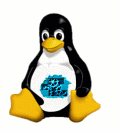
©2002-2025 Griffin Family |
|
|
|